Not
everyone likes to have a master password, PIN or Pattern lock applied their
smartphone at all times. It becomes quite tiresome if a friend is playing
around with your android phone, and you have to enter the unlock code every
time the screen times out. Then again, you might not want your SMS threads,
Gallery, Play Store, and Email, Facebook Messenger or other social networking
apps unprotected while one of your mischievous friends are playing game on your
phone. It is in such situations that apps like AppLock for Android comes in
handy.
AppLock
lets you lock individual users, system apps and download apps with a PIN,
Passcode or Pattern lock of your choice. When you
enable the AppLock for the first time, it automatically presents you the apps
you want lock down:
Select
apps you want to protect with AppLock:
And then
set a PIN or Pattern lock for locked apps. AppLock offers two different types
of password for you, you can switch between Passcode and Pattern lock as you
wish:
Then the
selected apps you want to protect will be listed under the Application Lock
Tab:
So every
time you want unlock the app, you have tape the right password to unlock it
successfully:
Other the
Intruder Selfie will take pictures of those who want to try to break in your
phone snooping around your phone privacy. NOTE: The photo of the intruder will
not be shown until the app that the intruder wants to break in is unlocked.
Apart
from taking intruder selfie, you can tape wrong password by accident to catch
funny or hilarious moment of your friends to make fun of them.
If you
want to try other cool features, AppLock has the Fake Cover function. You can
choose Clock, Calculate, Weather, Calendar, or Notepad to disguise the snoopers
without letting them know you are using the AppLock to protect you phone
privacy.
Select
your favorite icon to replace the AppLock icon:
More Options:
Find more options on the main page of
AppLock(Slide to left---Settings)
-Brief
Setting:Change the app lock frequency with
Always Lock, Lock 5 minutes and Until Screen Off
-Reset
Password: Conveniently and easily switch PIN lock and Pattern Lock
-Hide
Pattern Draw Path: Unlock the locked apps to keep the snooper from peeping your
password
-Lock New
Apps: Inform you the newly download apps of being locked for better protection.
NOTE:
For android operating system up 5.0+, you have to accept the
permission, otherwise you can access the locked apps without taping the
password:
AppLock
is now available on Play Store, click the link below to learn more information
about AppLock:
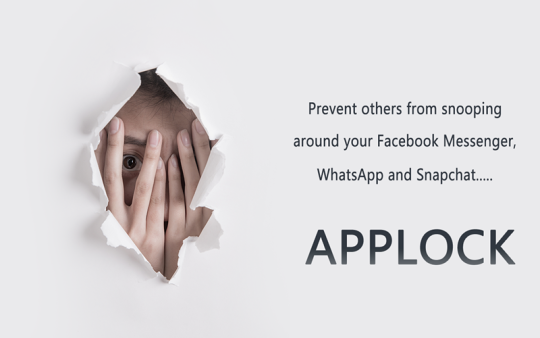
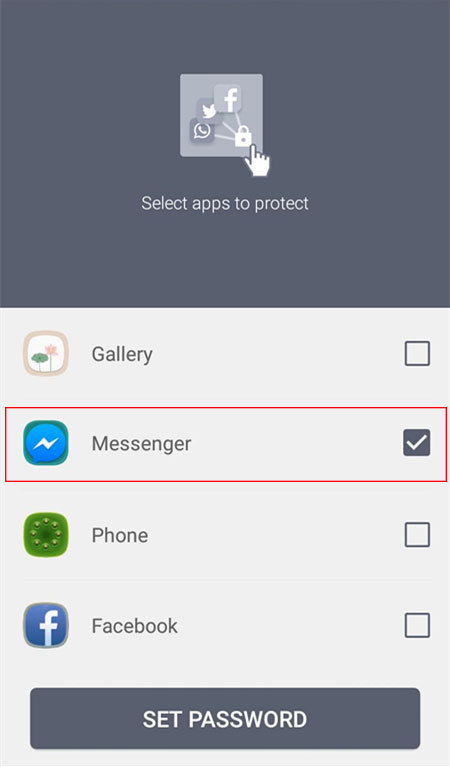
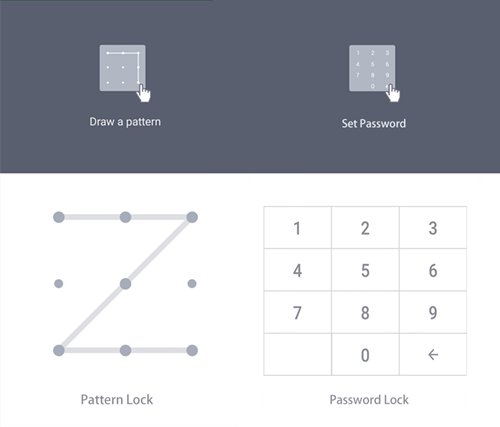
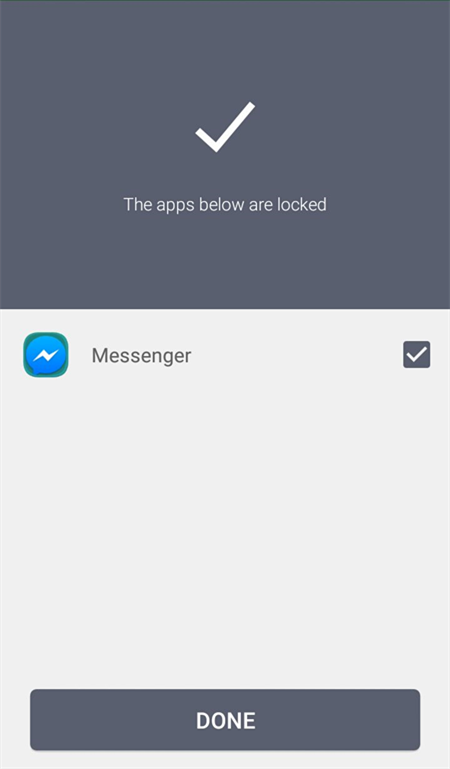
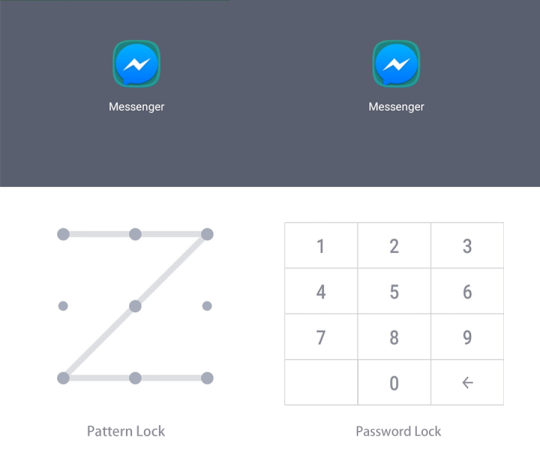
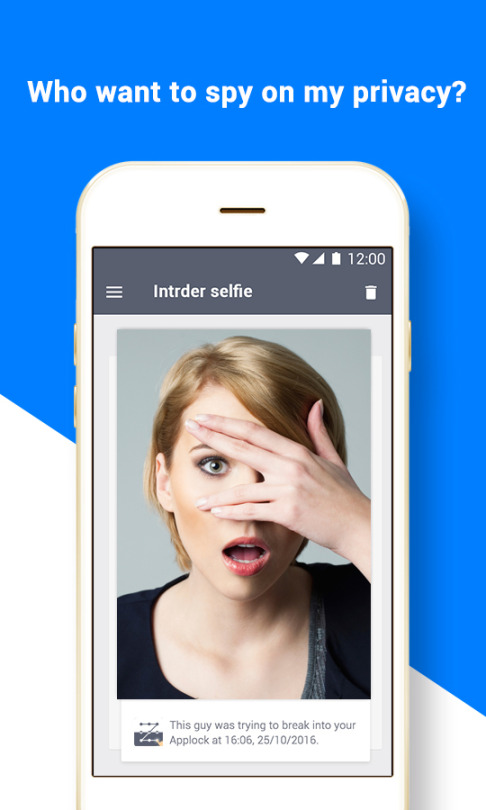
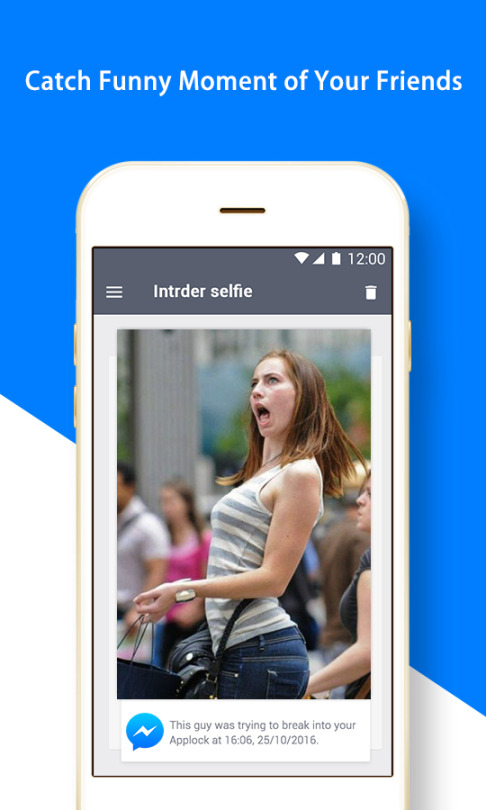
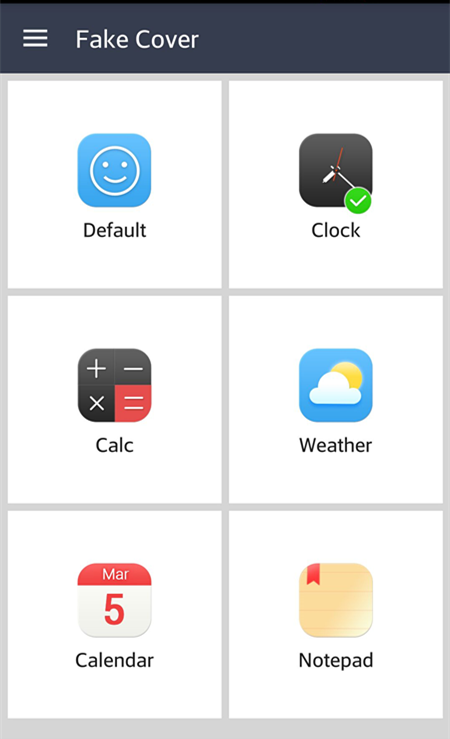
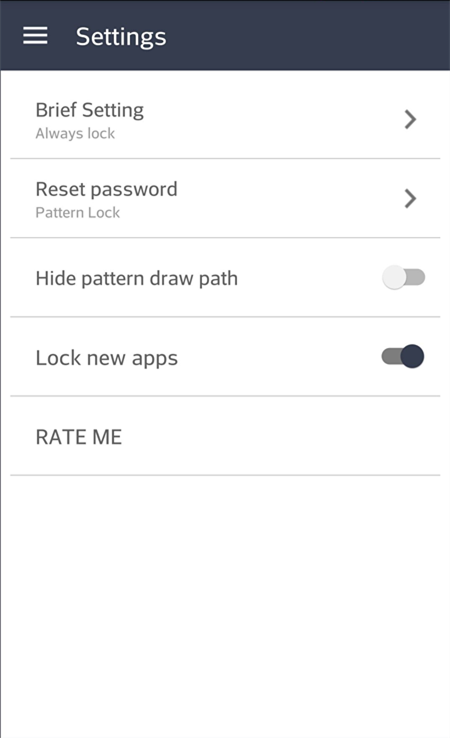
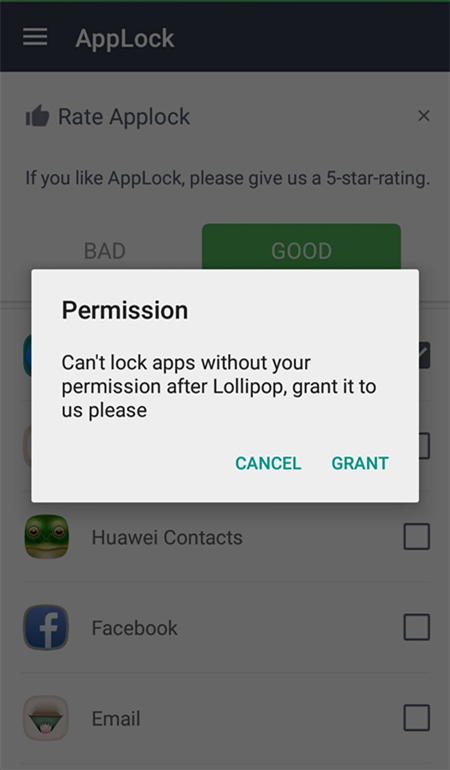
No comments:
Post a Comment